swift5 UIAlertController ActionSheetでのconstraint error
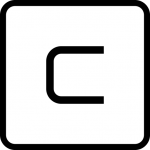
津路です。
当社では、iOSアプリ開発も行っております。
今回は、XCode上で、swiftによる、カメラアプリの試作をしておりまして、シミュレータ上でデバッグしておりました。
Main Storyboard上で、ViewControllerには、View > UIImageViewを配置、下にツールバー > Buttonを配置して、
Buttonをクリックしたときに、UIAlertControllerによるポップアップを表示しようとしました。
1 2 3 4 5 6 7 8 9 10 11 | let sheet=UIAlertController(title: nil, message: nil, preferredStyle: .actionSheet) //3 action buttons let cancelAction = UIAlertAction(title: "Cancel", style: .cancel, handler: {(action)->Void in}) let cameraAction = UIAlertAction(title: "Camera", style: .default, handler: {(action)->Void in pickerController.sourceType = .camera self.present(pickerController, animated: true, completion: nil)}) let LibraryAction = UIAlertAction(title: "Library", style: .default, handler: {(action)->Void in pickerController.sourceType = .photoLibrary self.present(pickerController, animated: true, completion: nil)}) // sheet.addAction(cancelAction) // sheet.addAction(cameraAction) // sheet.addAction(LibraryAction) self.present(sheet, animated: true, completion: nil) |
さて、シミュレータ上で確認しようと、起動したところ、ViewController以下のViewは、正常に表示されたものの、Buttonをクリックすると、
<[LayoutConstraints] Unable to simultaneously satisfy constraints.
Probably at least one of the constraints in the following list is one you don't want.
Try this:
(1) look at each constraint and try to figure out which you don't expect;
(2) find the code that added the unwanted constraint or constraints and fix it.
(
"
)
Will attempt to recover by breaking constraint
Make a symbolic breakpoint at UIViewAlertForUnsatisfiableConstraints to catch this in the debugger. この類のエラーは、有名で、AutoLayoutを設定しているものの、課されたサイズと位置に対する制約がうまくいかないというエラーです。 そこで、preferredStyle: .alert に変更したところ、”UIAlertController must have a title, a message or an action to display”が出ました。 Googleで調べましたら、http://openradar.appspot.com/49289931 に書かれている通り、2019年から存在するバグだそうです。
The methods in the UIConstraintBasedLayoutDebugging category on UIView listed in
しかし、-16という値をwidthに設定した覚えがないので、曖昧なので、自動的に設定されたのかと考えました。
それは簡単なのですが、やはり下からポップアップして欲しいので、actionSheetに戻し、実行した状態で、各ビューのサイズを確認することにしました。
Debug > View Debugging > Capture View Hierarchy を選んだところ、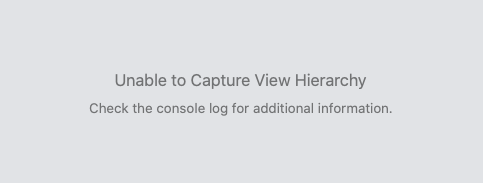
Qiitaに記事が見つかりました。
https://qiita.com/akatsuki174/items/b6a0390a1b80cc195d10
この記事によると、解決策は、UIAlertControllerをextendsして、constraintをなくしてしまうことです。
が、私は、stackoverflowの関連スレッドを見て、自動的につけられてしまう-16を正の値に書き換える方法を採用させていただきました。

